Book Buzz – DARK SURF news & goings-on
Amazon.com reviews — Why they’re so important to authors (and readers)
Until I wrote my first book, I had no idea how valuable reviews are on a book’s Amazon.com page. We all know that reviews can help readers choose which books they’d like to purchase. But reviews also play a role in determining how much exposure a book gets on Amazon.com.
So I have a favor to ask…
When you finish DARK SURF, would you please write a review on Amazon.com? It’d be a huge help to me as I work to get the word out about DARK SURF. (If you know me personally, please do NOT say that in the review; Amazon frowns on that.)
If you’ve never written an Amazon.com review, don’t worry! It’s easy. Here are step-by-step instructions:
• How to set up your reviewer name
You can choose to use your full name or something different for your Amazon reviews. For example, if you don’t want your full name to appear, you can choose to use your first name only. To create a name to appear with your reviews:
- Log into your Amazon.com account.
- Click on the “Your Account” tab at the top middle/right of your screen. When the drop-down menu appears, click on “Your Account” at the top.
- Scroll down to the “Personalization” section. Under the “Community” headline, click on “Your Public Profile.”
- Then click on the “Edit Activity Settings” or “Edit” button.
- In the “Pen Name” box, fill in the name you’d like to use for your reviews. This will be your public name that people will see with your reviews.
- Click on the “Save” or “Save Changes” button.
• How to write a review—if you purchased DARK SURF from Amazon.com:
- Log into your Amazon.com account.
- Click on the “Your Account” tab at the top middle/right of your screen. When the drop-down menu appears, click on “Your Account” at the top.
- Scroll down to the “Personalization” section. Under the “Community” headline, click on “Your Reviews.” You’ll see a list of items you’ve purchased. Next to DARK SURF, click on the number of stars you’d like to give the book. (e.g. If you loved it, you can choose to give it 5 stars.)
- A box will then appear where you can write your review. Write your review inside that box.
- Below that box, another box will appear where you can write a headline for your review. The catchier, the better.
- When you’re all done, click “Submit.”
• How to write a review—if you did NOT purchase DARK SURF from Amazon.com (for example, if you purchased DARK SURF from me at a book signing event, you would use this option):
- Log into your Amazon.com account.
- Click on the “Your Account” tab at the top middle/right of your screen. When the drop-down menu appears, click on “Your Account” at the top.
- Scroll down to the “Personalization” section. Under the “Community” headline, click on “Your Reviews”; this will take you to a list of items you purchased. Scroll down past the products to the bottom of the page and click on the line that says, “Write your reviews using the traditional review authoring page.” This will take you to a new page.
- You’ll then be guided through the process. Step 1 asks: “What item are you reviewing?” Click on the “Find a product” button. Then type “Dark Surf by T.C. Zmak” into the box. Click on the version you’d like to review—either the Kindle version or the paperback book. Step 2 asks: “How do you rate this item?” Click on the number of stars you’d like to give DARK SURF. (e.g. If you loved it, you can choose to give it 5 stars.) Step 3 asks: “Please enter a title for your review.” This is the headline that will appear with your review, so the catchier, the better. Step 4 then asks you to write a review (or you can do a video review).
- When you’re all done, click “Submit.”
Thank you!!!